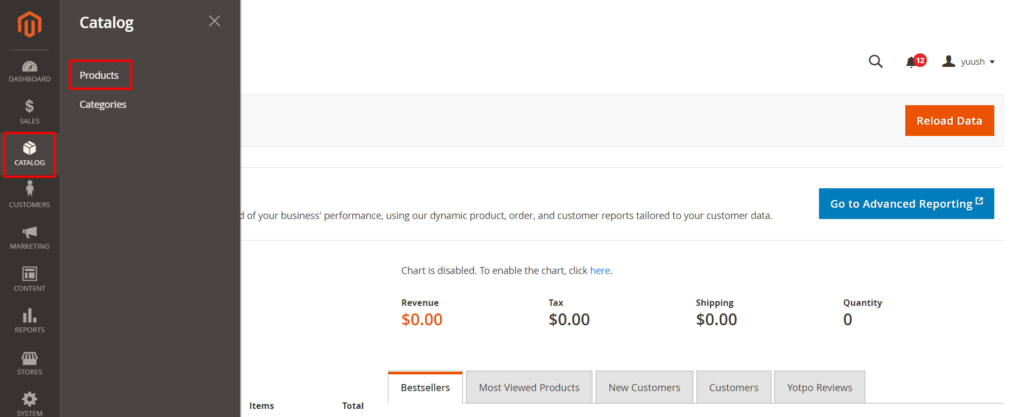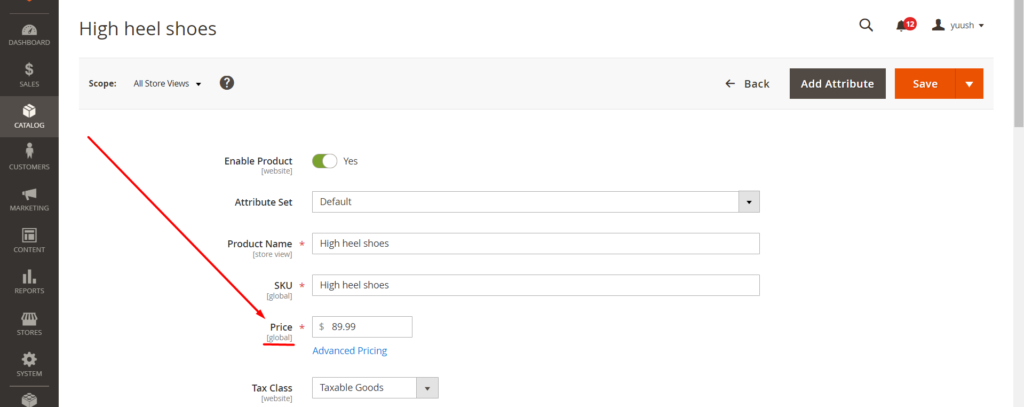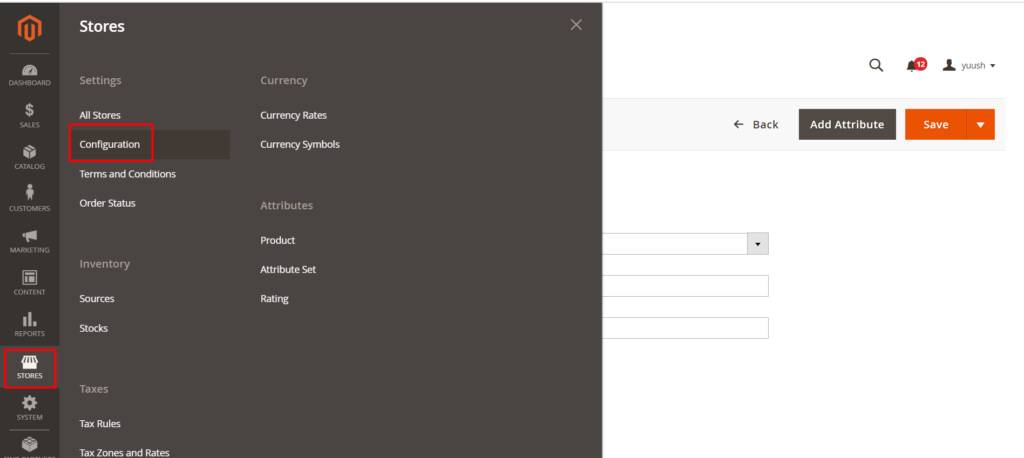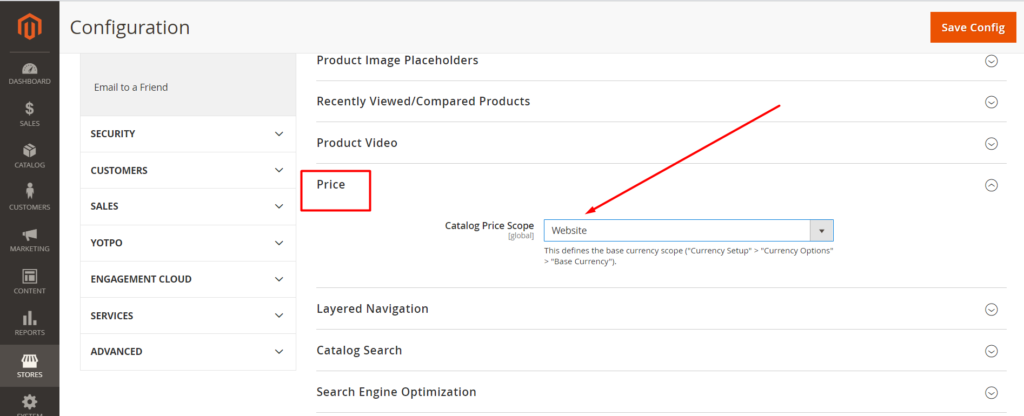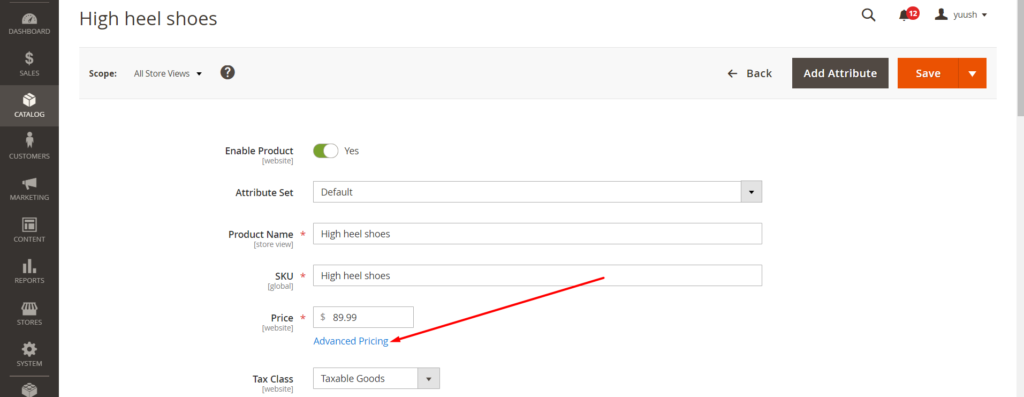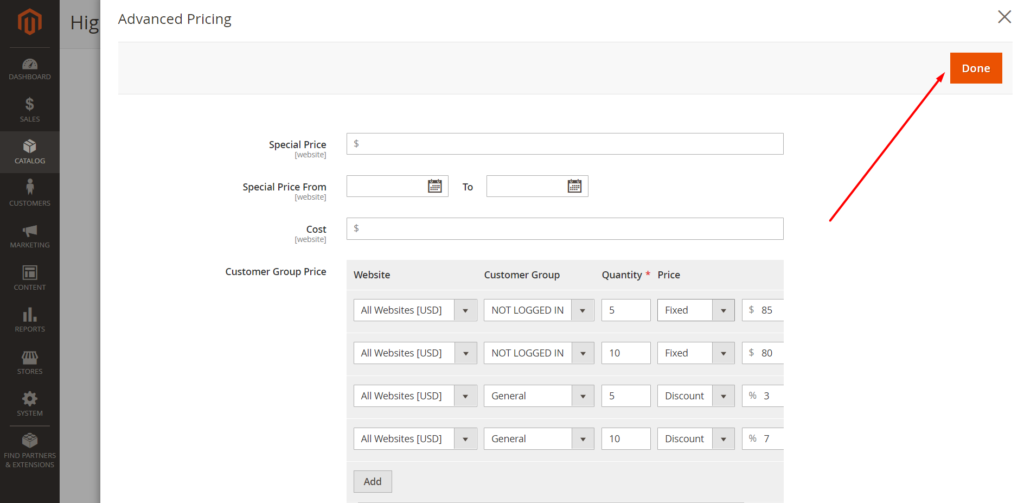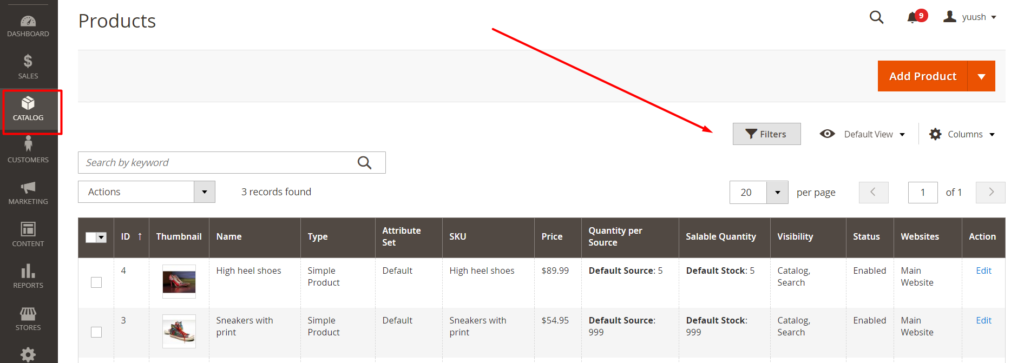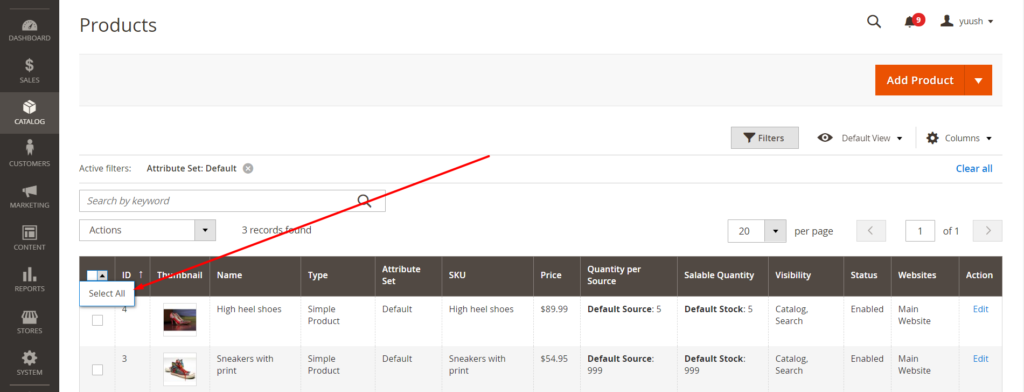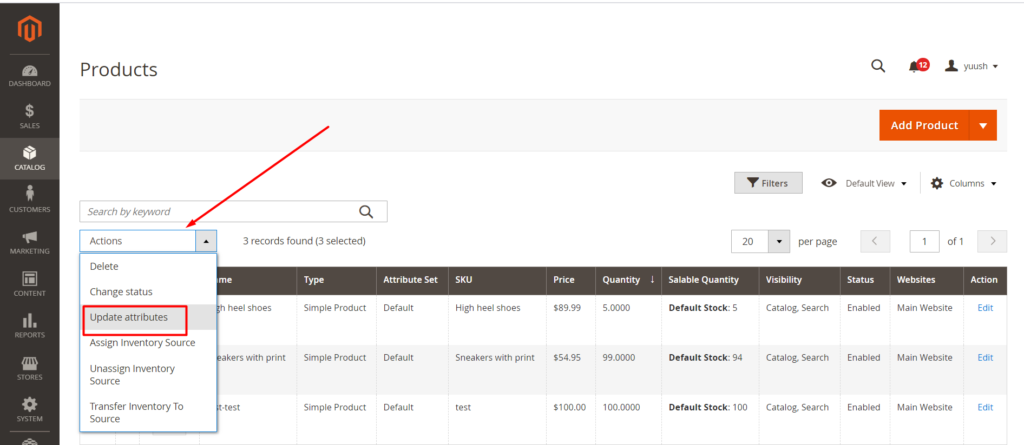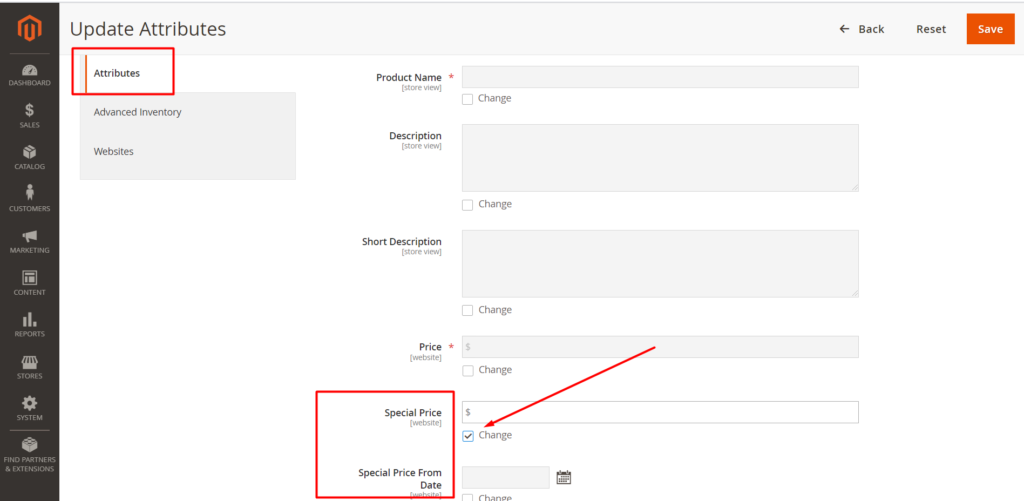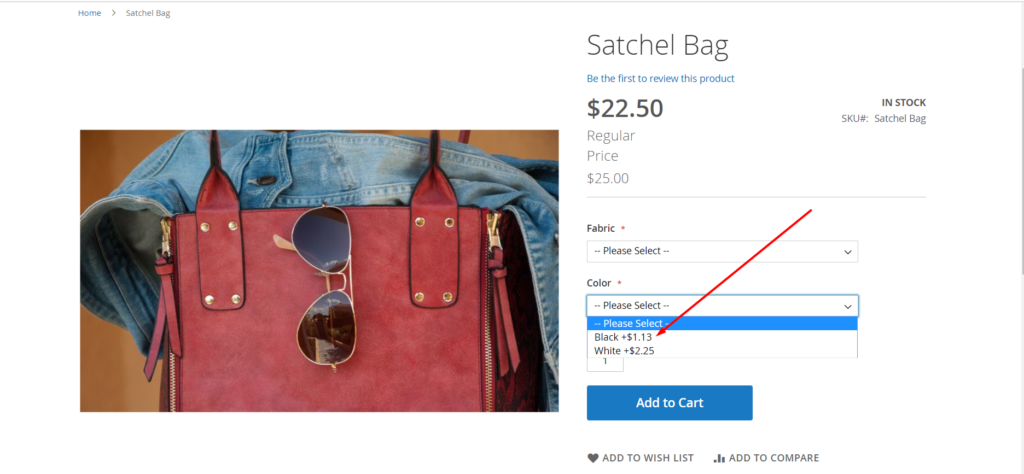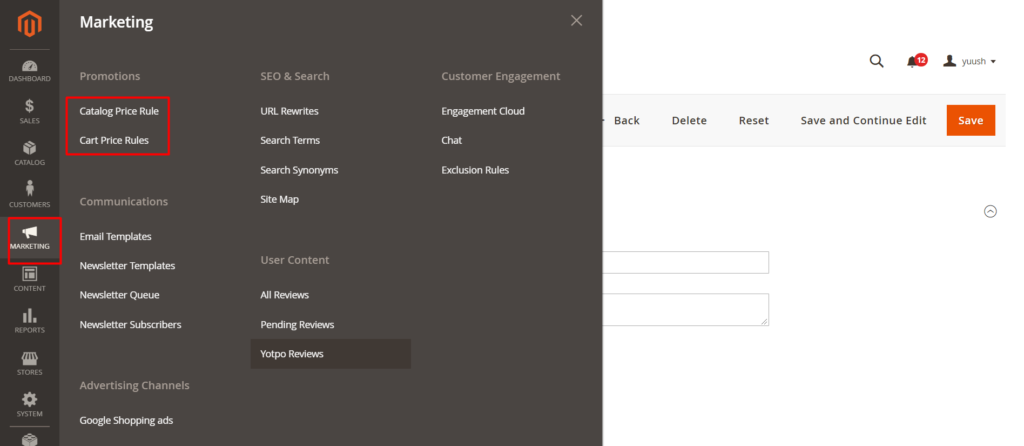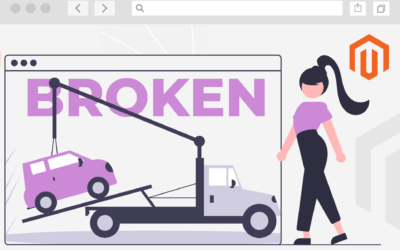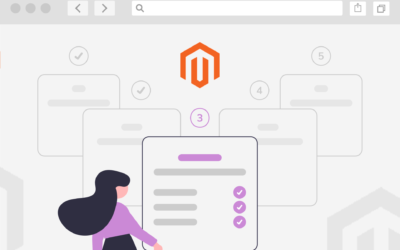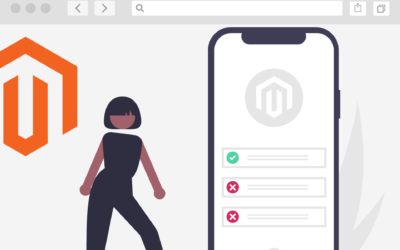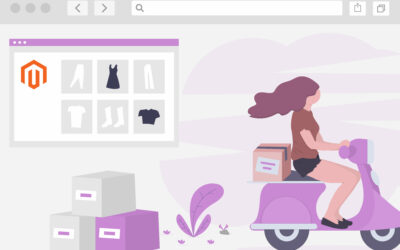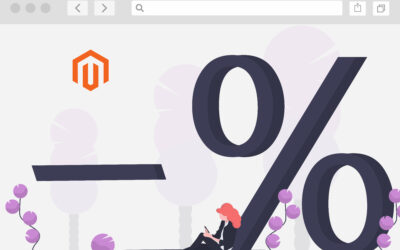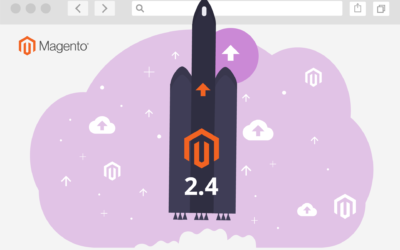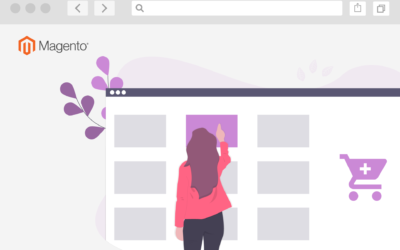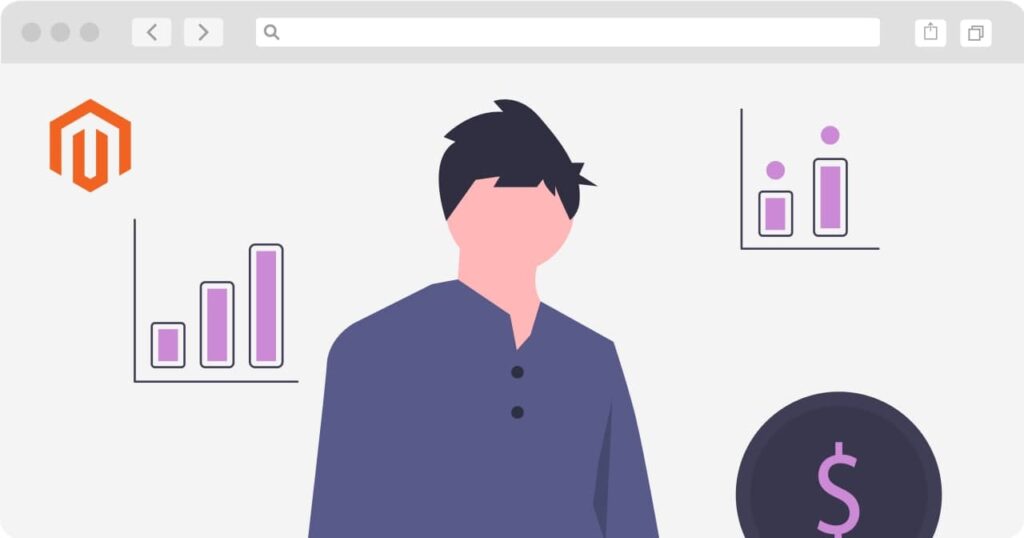
Magento 2 functionality gives you the possibility to easily configure prices for your promotions providing different options based on customer groups, attributes, quantities etc. Changes to the price can be made directly in the product card for a particular product or to all the products in your store meeting the specified conditions.
1. Original price and price scope.
Original price is a base (regular) price of a product which is used to calculate discounts. To change the original price go to CATALOG – PRODUCTS in your admin panel.
Choose a necessary product in the list and click on it. You may find original price of the product in the field PRICE in the opened card.
Under the name of the field you will see the scope of the price. By default it is GLOBAL which means that if you have several stores (websites) the same price will be shown in all of them. If you need to have different original prices in different websites it is necessary to change the price scope. To do it go to STORES – CONFIGURATION in your admin panel.
Expand CATALOG section and click CATALOG underneath. The find PRICE block and select WEBSITE in the field CATALOG PRICE SCOPE. Do not forget to save your changes. Now you will be able to set different original prices in different stores.
2. Advanced pricing for a single product.
To configure other price options click on ADVANCED PRICING below the PRICE field in the product card in admin panel.
Please note advanced pricing can be applied to simple, virtual,
downloadable and bundle products only
In the opened card you will see the following fields:
Special Price – in this field you may specify the discounted price which will be shown in your store for this product.
Special Price From … To – period of time during which the special price will be displayed in your store. You may leave one or both fields empty.
Cost – the actual cost of the product, you may need this for reporting purposes).
Customer group price – here you may set different prices for different websites, customer groups and quantities. Please note that price in this section can be set as fixed amount or discount.
Once all the changes are made press button DONE.
3. Special for all the products matching the condition.
You may set the special price and its dates not for a single product but for all the products in your store or those meeting some condition. To do it go to CATALOG – PRODUCTS, press FILTERS button and choose the necessary condition.
Then select all the products that were previously filtered.
And in dropdown ACTIONS choose UPDATE ATTRIBUTES.
In section ATTRIBUTES find the necessary fields abd to make them editable check CHANGE.
4. Other pricing options.
If you have configurable products in your store or simple products with customizable options you may set different prices for separate options. To find out more please see “2 ways to create variations of products in Magento 2”. On the product page these prices will be shown as main price once the option is chosen and the price excess will be displayed in the options dropdown.
Also you may set discounts for the products which meet certain criteria (particular category, attribute, shipping address, subtotal, quantity in the cart etc) using price rules. You may configure these rules in the section MARKETING in your admin panel. To learn more about catalog and cart price rules see “How to setup discounts in Magento 2”.