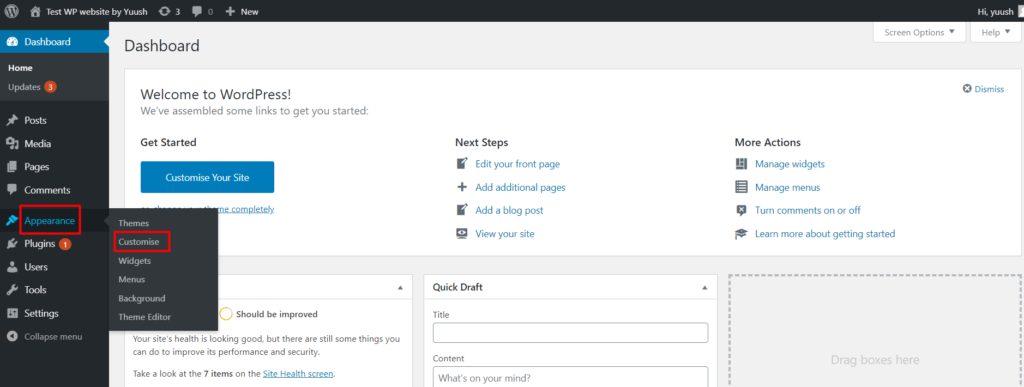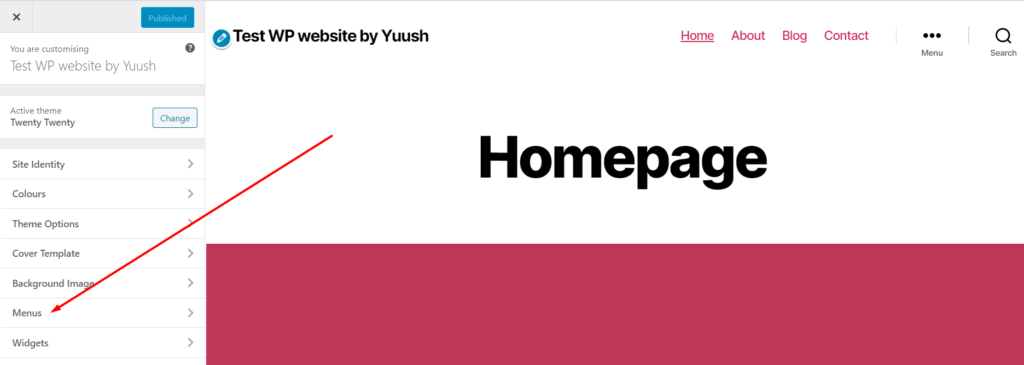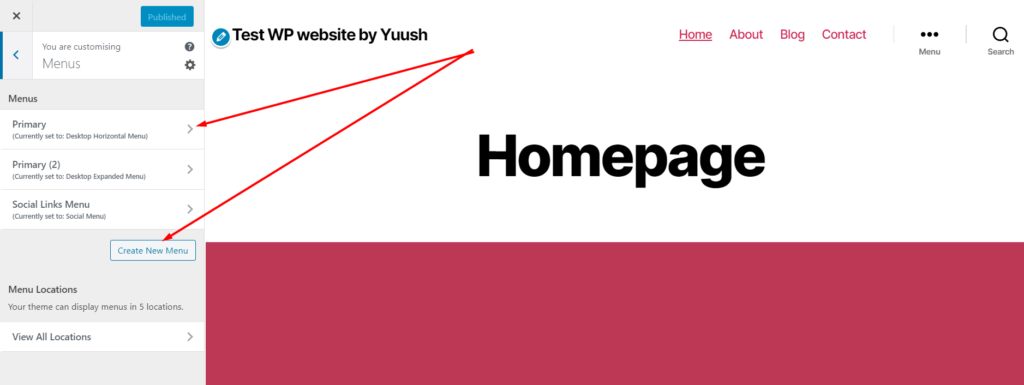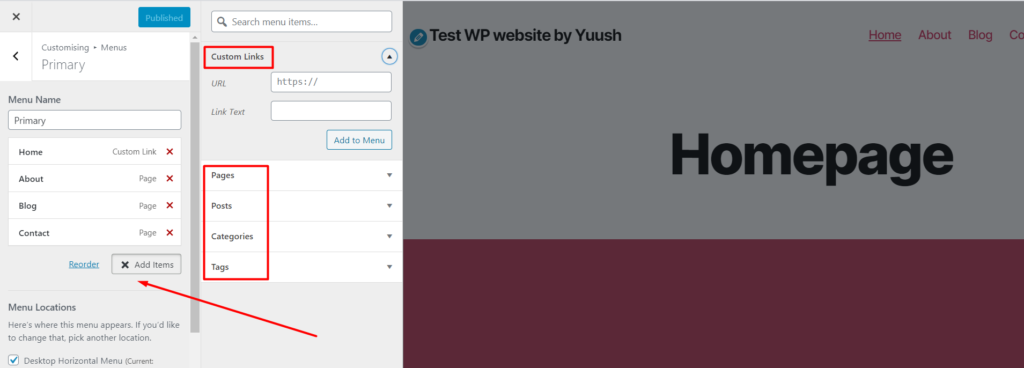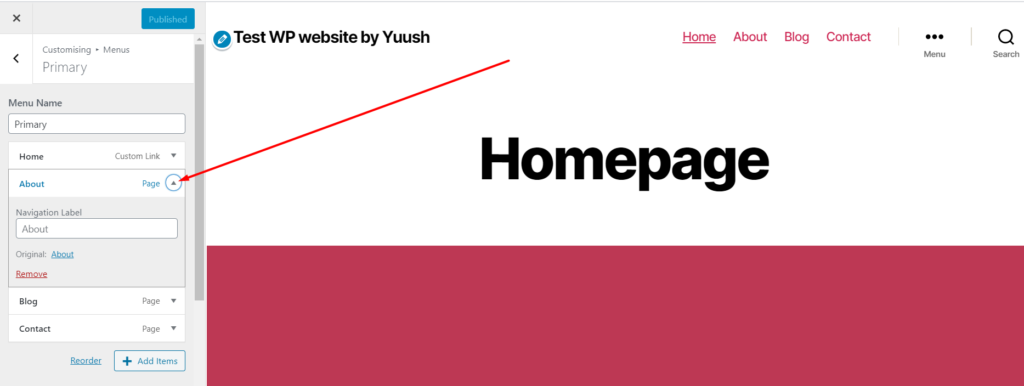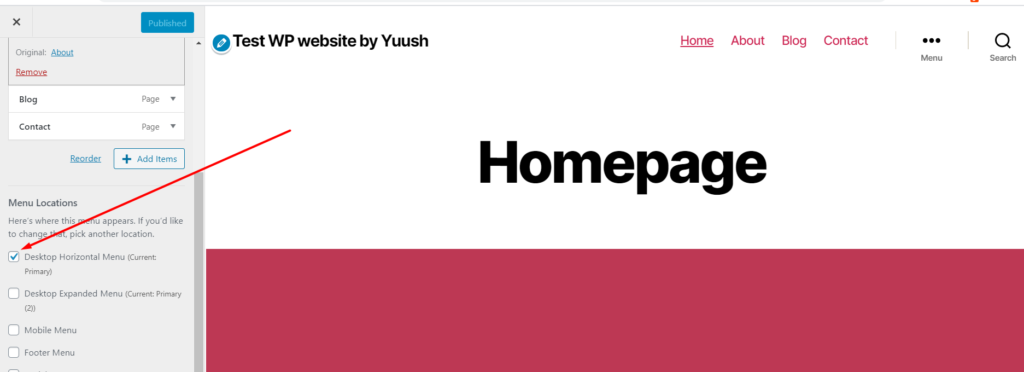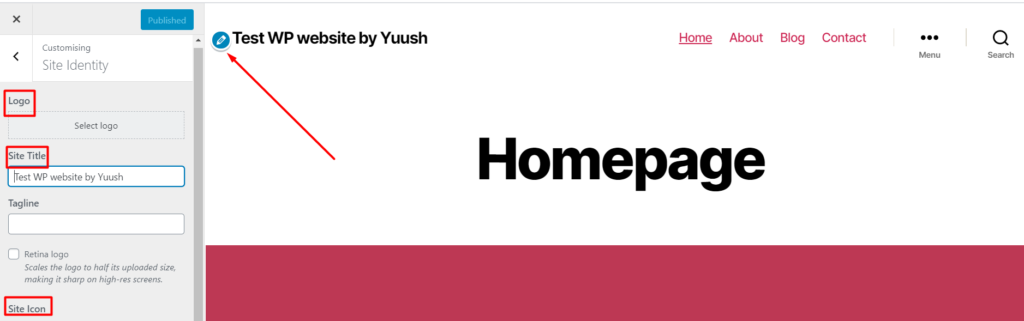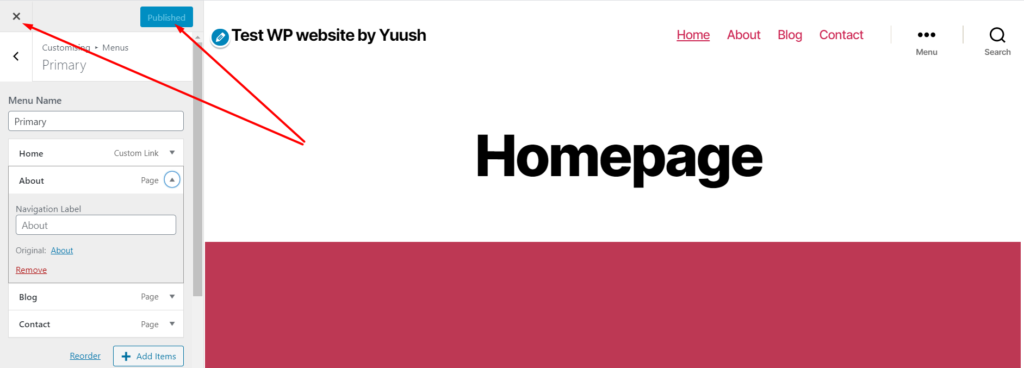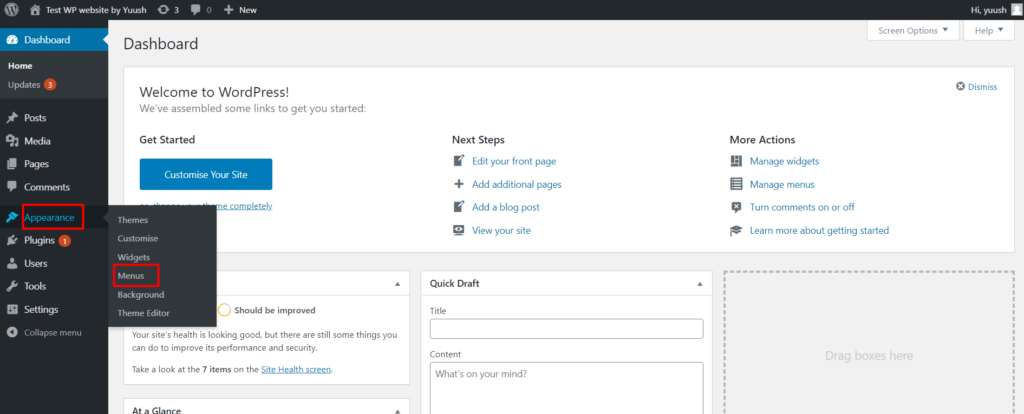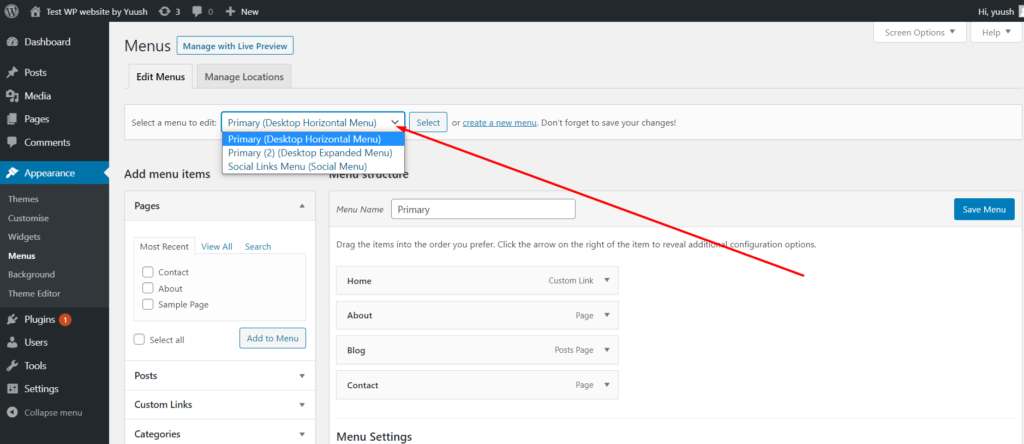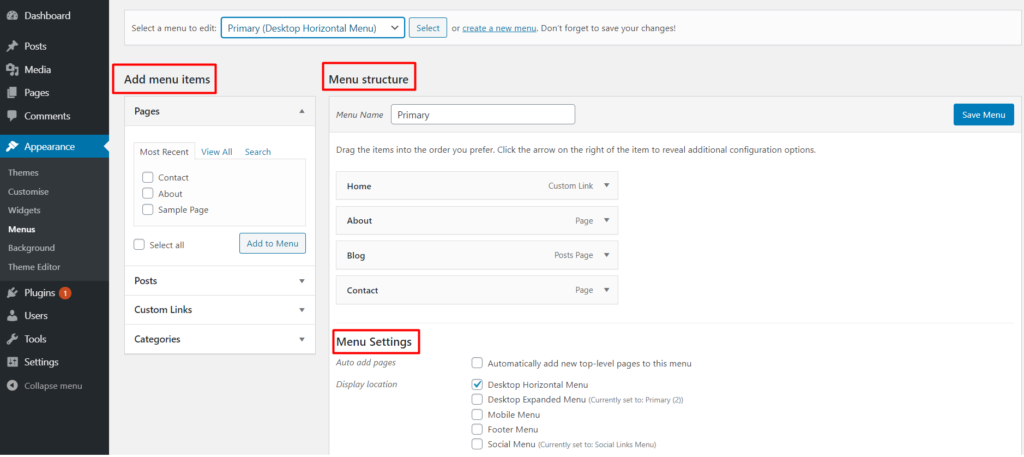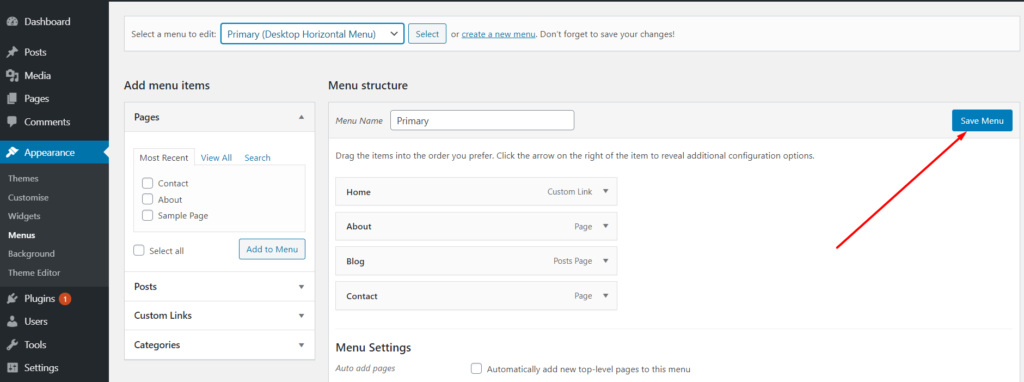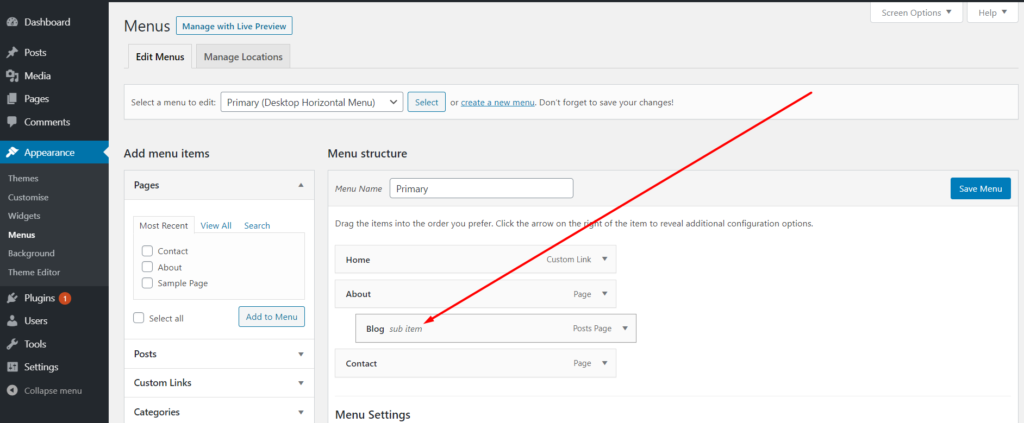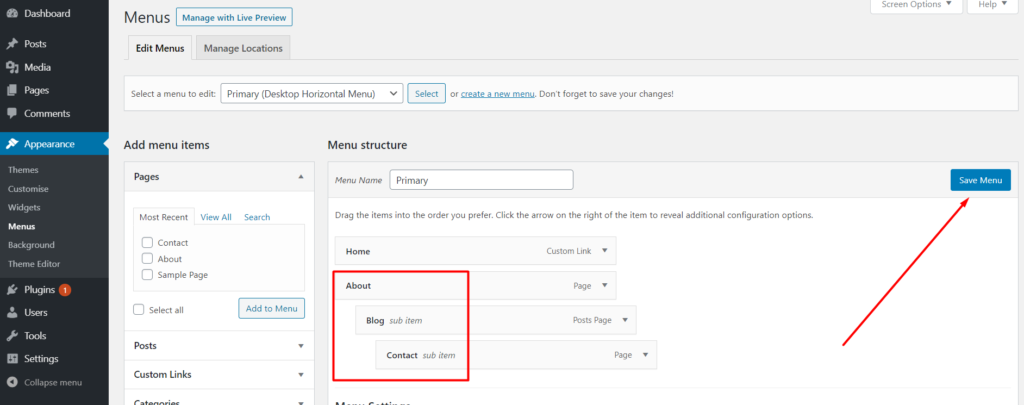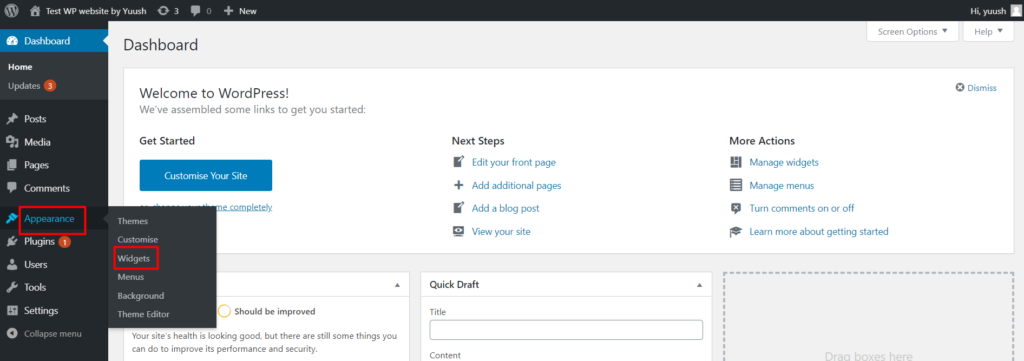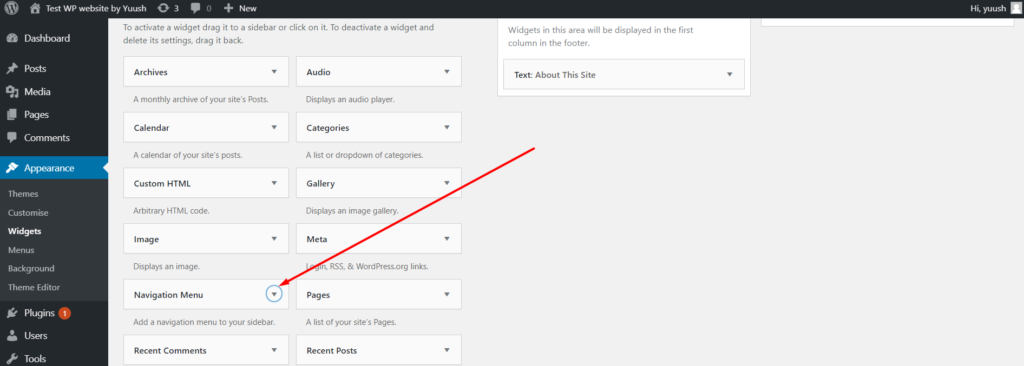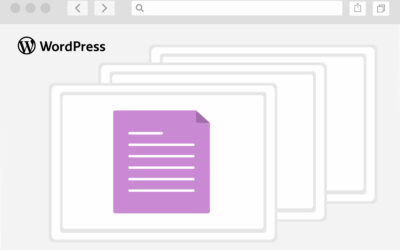Navigation menus in WordPress
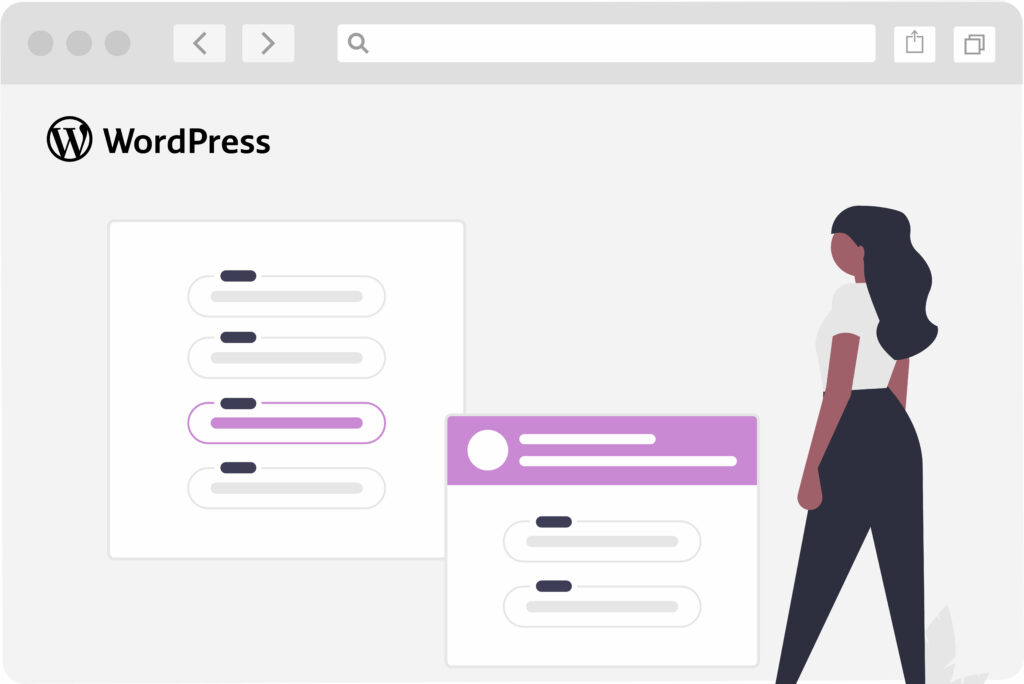
A good navigation system in your website is one of the main elements of your business success. It doesn’t matter how great products, services or content you have, if your visitors can’t find them, they will just leave your site without any action. Menus are great tools which allow your customers to easily navigate all the important areas of your website from landing or other pages.
.
1. Definition and locations of navigation menus
A navigation menu is a list of links to pages, posts, categories or even other websites. Depending on your theme they may be placed in the header (as horizontal bar or dropdown) and in the footer. Some themes also provide a separate menu for mobile.
An example of what the top menu might look like:
.
2. Editing menus in admin panel
Go to APPEARANCE in the left sidebar of your admin panel and choose CUSTOMISE.
In the opened window you will find the list of options which may vary depending on your theme. Find the MENUS item and click on it.
Here you may create a new menu by pressing the appropriate button or open the existing one by clicking on it.
To add a new menu item click the ADD ITEMS button and select the page, post, category or other elements previously created in the admin panel or add a link in the CUSTOM LINKS section.
To edit or delete the existing item click on the arrow on it. You can change the order of the elements simply by dragging them.
Choose the location of the menu in the appropriate section.
You may also edit here some other elements on your website like logo and title. To do it click on the editing button and make the necessary changes.
To save the changes press the PUBLISH button. To undo the changes click the cross sign in the upper left corner.
You may also create and edit you menus in APPEARANCE – MENUS section.
Here at the top you may select any existing menu or create a new one.
The items of the selected menu are shown in the section MENU STRUCTURE, the items which can be added to menu – in the section ADD MENU ITEMS. Do not forget to select the location in the MENU SETTINGS block.
Once all the changes are made press SAVE MENU button.
.
3. Creating multi-level menus
WordPress allows you to create menus in which items may have sub-levels that will be show as a drop-down.
To add any page, post, custom link etc. to the menu as sub-level item just click on it and drag it to the right.
In such a way you may create as many levels as you need. Once all the changes have been made press SAVE MENU button.
.
4. Adding navigation menus to the sidebar
Please note this option depends on your theme. Go to APPEARANCE – WIDGETS in your admin panel.
Find NAVIGATION/CUSTOM MENU in the list and drag it to SIDEBAR section. Fill in the field TITLE and select the necessary menu in the drop-down. Then save your changes.
In the opened window you will find the list of options which may vary depending on your theme. Find the MENUS item and click on it.