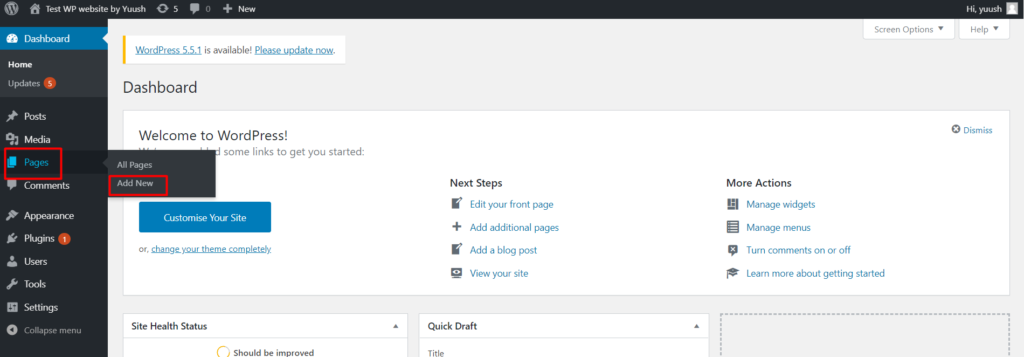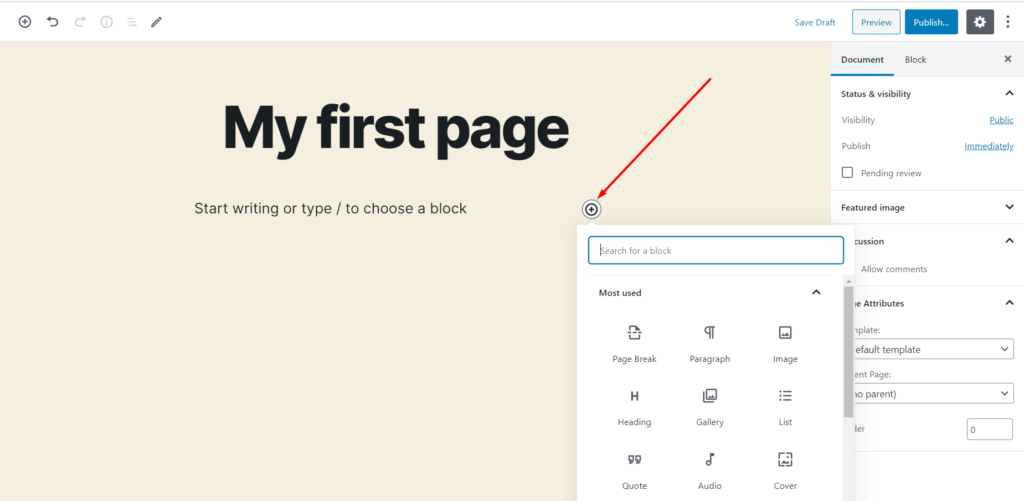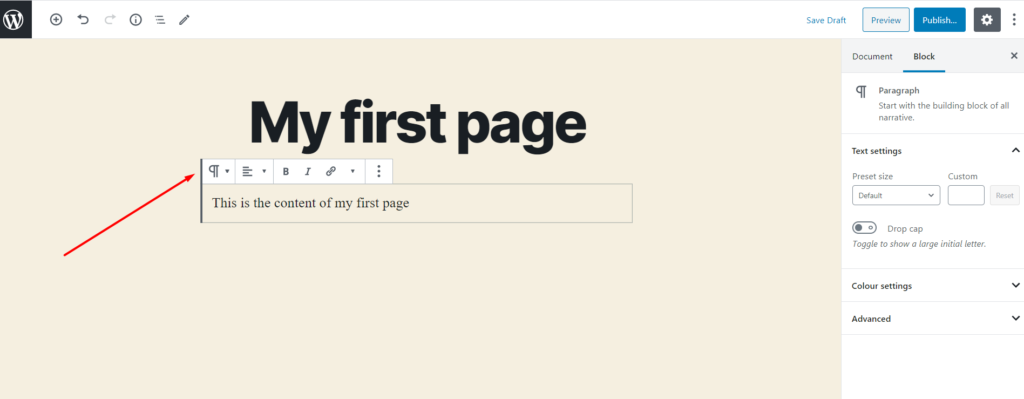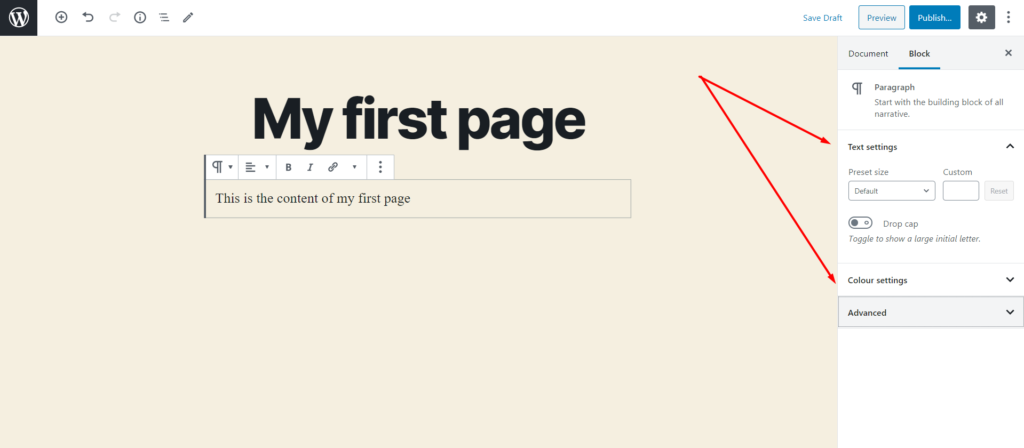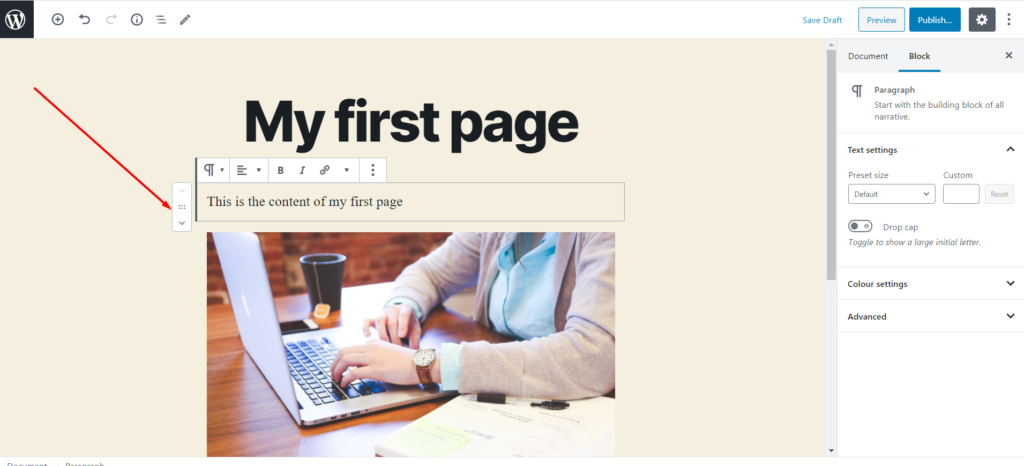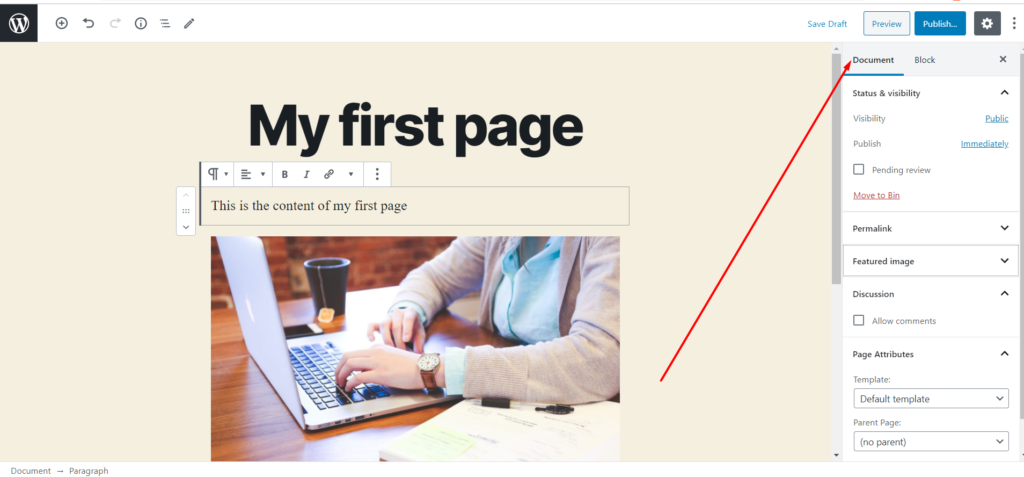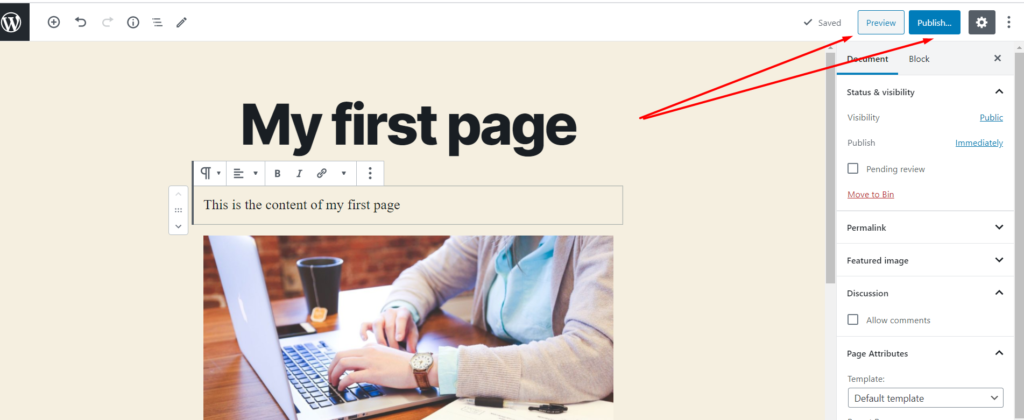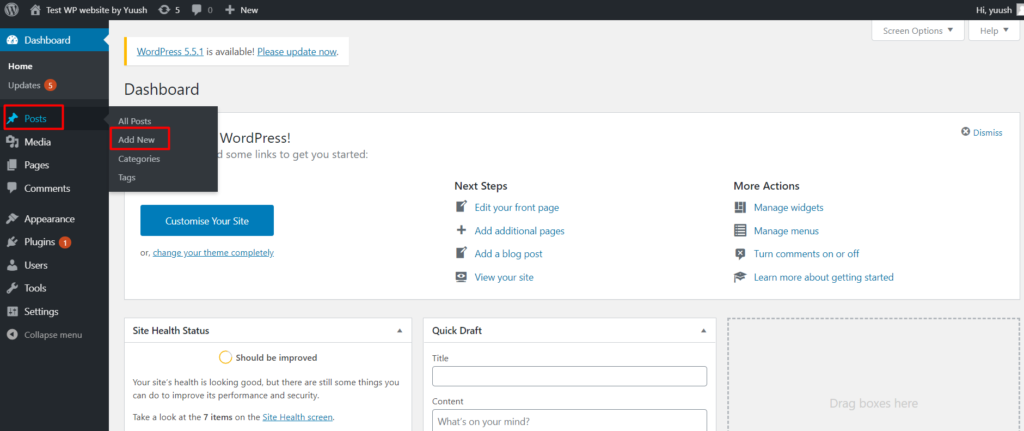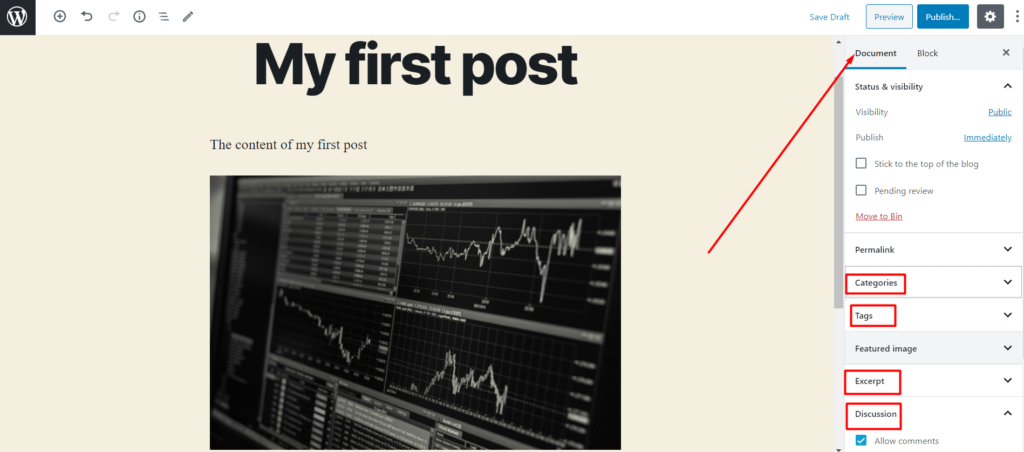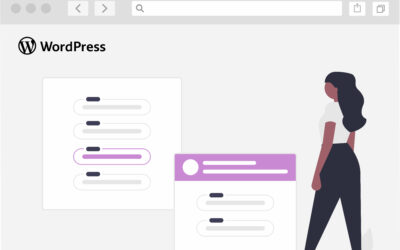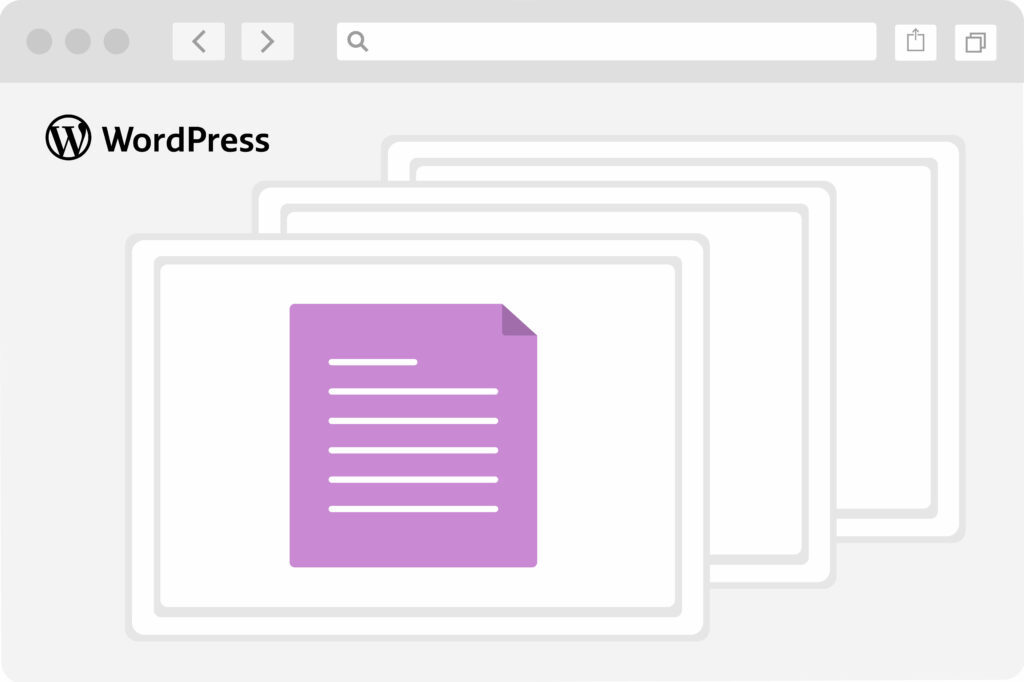
There are 2 types of content provided in WordPress by default – posts and pages. The process of creating and editing them is almost the same, but they are used for different purposes.
.
1. The difference between WordPress posts and pages
Pages are needed to publish static, dateless content such as About Us page, Contact page, Privacy Policy page etc. They can have a hierarchy and usually are organized in top menu or added in the footer.
On the contrary posts are used mainly to publish dynamic, time-sensitive content (like news, blog etc). By default they are displayed in reverse chronological order, i.e. newest on top. They have the date of publication and the name of the author. They can be organized based on categories, tags and even archives. Also posts have a built-in comment feature.
.
2. Creating a new page
Go to PAGES in the left sidebar of your admin panel and choose ADD NEW.
First give your page the title and then press ‘plus’ sign below the title field.
You will see the list of blocks that will help you to create the content of the page. For example, you may use the Heading block to enter the heading and Paragraph block to enter the text. Each block has a top toolbar with editing options. After selecting the appropriate block just hover over the field to see them.
Also in the right sidebar there are several configuration you may set up.
To add a new block just press enter and then click ‘plus’ sign again. You can reorder the blocks by moving them up and down. To do it click on the existing block and use arrows or drag-and-drop button.
When the content is created press DOCUMENT tab in the right sidebar to customize the whole page. There you may change the pages URL (in section PERMALINK), add a featured image, enable comments and select a parent page or template if any.
Once all the changes are made you may press PREVIEW button to see what your page looks like. If you are happy with the page press PUBLISH button to make it live.
You may add your newly created page to top menu or link it in the footer. To find out how to do it please check our article Navigation menus in WordPress.
.
3. Adding a new post
Go to POSTS in the left sidebar of your admin panel and choose ADD NEW.
The creation of a post is very similar to creation of a page which is described above. You need to enter the title and add blocks of content in exactly the same way. The difference is only in the DOCUMENT tab in the right sidebar. There are several new sections like CATEGORIES or TAGS which will help you to organize your posts. Also there is EXCERPT section which is used to create a post summary. And there is DISCUSSION section where comments, pinbacks and trackbacks are enabled by default.
Once all the changes are made you may press PUBLISH button to make the post live.